Command Prompt Hacks for Windows
Last Updated :
27 Aug, 2024
The Command Prompt in Windows is a powerful tool that allows users to perform a wide range of tasks, from basic file management to advanced system commands. However, many users are unaware of the numerous Command Prompt hacks for Windows that can enhance productivity and simplify complex tasks. In this guide, we'll explore some of the best CMD hacks for Windows, uncovering hidden features and useful tips that can make your experience with the command line more efficient and enjoyable.
Command Prompt Hacks for Windows
Talking about the command prompt, let's check out some interesting Tricks you can do in the Command prompt.
1. Encrypting the Files Using CMD
It is the most useful command to encrypt or decrypt the folders or files without using any third-party apps
- Search for CMD in Windows search (windows key + S).
- And open CMD. Just type " Cipher /E" and then hit enter this will encrypt all the files in the current directory.
- To decrypt type "Cipher /D".
2. Customizing the CMD
- Open CMD then Right click on the Title bar and click on Properties
- Then choose the Colors select Screen Text select any color

3. Change the Font Style
- Open CMD then right-click on the title bar.
- Choose the Fonts there you can select any of the font styles.

4. Change the Prompt Text in CMD
- Launch CMD then type "Prompt "+<Text you wanna See> hit enter.

5. Change the Title of CMD
- Launch CMD type Title +<name you wanna see there > then hit enter.
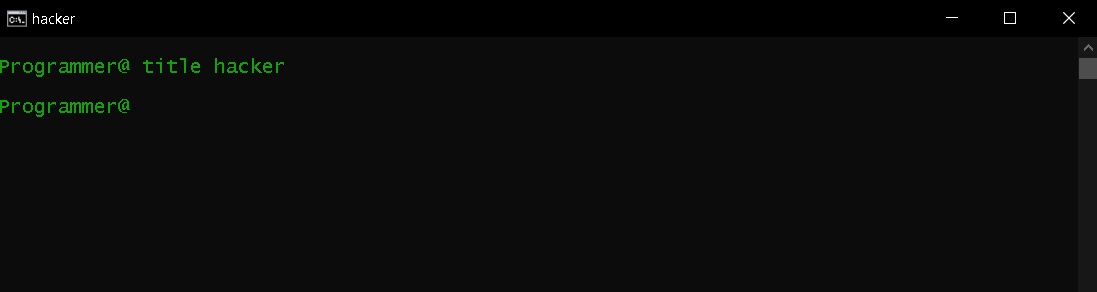
6. Watch StarWars in CMD
- First, make sure that you have enabled Telnet Client.
- Search for Turn Windows Features On or Off in windows search.

- Click OK.
- Launch Command Prompt, and type “telnet towel.blinkenlights.nl”, and hit Enter.

- To get out of it click ctrl+c
7. Check the PC Battery Details in CMD
- Launch CMD make sure runs as Admin in case it doesn't work.
- The command is Powercgf battery report.
- This generates your pc battery report in the form of an HTML file.
- To see that just copy-paste the path is shown and hit enter in CMD.

8. Check Command Prompt History
- The command is Doskey /history.

9. Abort a Command in CMD
To undo some action, we use CTRL + Z. But in case of command prompt. You can't undo with CTRL + Z. To stop/abort a command from executing, simple press CTRL + C to stop it. However, this shortcut key can't actions that are undoable example "format" and "chkdsk" commands. For detailed information on how to abort commands in cmd article click here
CTRL + C
or
Ctrl+ Pause/break

- Open CMD as an administrator mode
- type "ipconfig/all," and press Enter.
This displays crucial network details like IP address, subnet mask, and gateway, helping you troubleshoot and understand your computer's network configuration.

11. Clear Command Prompt Screen
If you simple want to clear current input command text, Simple press ESC key. To clear the entire screen, don't close and reopen the cmd, instead use “cls” command or "CTRL + L" shortcut key. The result is shown below.

So these are some Command Prompt hacks for Windows. Try out these commands and make your interaction with cmd more fun and joyful!
12. Open CMD as an Administrator Automatically
Step 1: Right-click on empty space on the desktop and select New > Shortcut.

Step 2: Now type the location of the item, simple type cmd.exe, and click Next.

Step 3: Provide a name for your shortcut like Command Prompt and click Finish.

The Task Manager desktop shortcut is created and will appear on your Windows desktop.
Step 4: Now Right-click on the cmd desktop shortcut and select Properties

Step 5: Now, go to Advance Settings and check the Run as administrator box and click OK.

Unlock the power of Command Prompt with these hacks for Windows. Learn how to abort, cancel, stop, terminate, interrupt, halt, and end commands efficiently using CMD. Take your Windows experience to the next level with these Command Prompt tricks.
Hence you have successfully created cmd desktop shortcut that automatically open as run as administrator.
Also Read
Conclusion
Mastering these Command Prompt hacks for Windows can greatly improve your command line efficiency, helping you navigate and manage your system with ease. Whether you're a beginner or an advanced user, these CMD tips and tricks will allow you to unlock the full potential of the Windows Command Prompt. Experiment with these hacks and see how they can streamline your workflow and save you time.
Similar Reads
How to Open Command Prompt in Windows 11, 10, 8, 7
The Command Prompt is a powerful tool in Windows for executing commands, troubleshooting issues, and automating tasks. Whether you're using Windows 11, 10, 8, or 7, this guide covers all the methods to open Command Prompt quickly and efficiently.Methods to Open Command Prompt in Windows in Any Versi
8 min read
How to Repair Windows 10 Using Command Prompt - 5 Methods
Is your Windows 10 not working right? Maybe it’s slow, keeps crashing, or won’t start properly. These problems can be annoying, but you don’t have to do something big like reinstalling Windows yet. There’s a handy tool called Command Prompt that can fix many Windows issues, and it’s already on your
6 min read
How to Clear the Windows Command Prompt Screen
If you've been working in the Windows Command Prompt and your screen is cluttered with text, knowing how to clear the Windows Command Prompt screen can make your workspace much tidier and easier to manage. This simple task can help you focus on the commands you're working on without distraction. In
6 min read
How to Use Command Prompt - Windows Command Prompt Guide
Learn how to manually run the Command Prompt in different versions of Windows - The Windows Command Prompt (CMD) is a powerful tool that allows users to execute commands, automate tasks, and troubleshoot system issues efficiently. Whether you’re a beginner looking to learn basic CMD commands or an a
5 min read
Playing Star Wars in Command Prompt
Most of us "Geeks" have watched The epic Star Wars movie countless times. You are here, that proves that you are one too. So in this article let's do some geeky stuff. And as computer science enthusiasts that we are, let's keep it inside the domain of computer science. So, what if we can play the en
2 min read
How to run Linux Commands on Windows 10?
It is a dilemma when you want to switch from one operating system to another. This is a common case when you switch from Windows to Linux. Either you store your data and then uninstall Windows to install Linux and then transfer your data or you can have a dual boot system where you encounter an opti
2 min read
How to Use the Xcopy Command in Windows?
The xcopy command in Windows is a powerful tool for copying files and directories. It extends the functionality of the standard copy command by allowing the copy of entire directories along with their subdirectories and files all at once. This makes xcopy highly useful for tasks such as backing up f
4 min read
How to use CMD for Python in Windows 10?
This article will guide you on how to run Python in CMD, execute scripts, and troubleshoot common issues. By mastering these CMD commands, you'll improve your coding efficiency and streamline your development process.Steps to Use CMD for Python in Windows 10Find the detailed steps to use CMD for Pyt
4 min read
How to Format a Hard Drive Using the Command Prompt
Formatting a hard drive is a common step when setting up a new disk or repurposing an old one. Although there are various methods to format in Windows, using the Command Prompt offers a fast and efficient option, particularly for advanced users.This article will show you how to format a hard drive u
4 min read
Useful CMD Commands for Daily Use in Windows OS
The Windows Command Prompt (CMD) is a powerful tool that many users overlook, but knowing a few useful CMD commands for Windows can make your daily tasks much more efficient. From navigating the file system to managing network settings, these daily use CMD commands can help streamline your workflow
3 min read