Bootstrap 5 Layout Inline forms
Last Updated :
02 Aug, 2024
Bootstrap 5 Layout Inline forms consist of a responsive horizontal layout. All of the elements are inline and left-aligned, and labels are alongside, and only apply to forms within viewports.
Bootstrap 5 Layout Inline forms used classes:
- row-cols-lg-auto: This class is used to create horizontal layouts.
- input-group: This class is used to enhance an input by adding text in front or behind the input field.
- form-control: This class is used for input elements to provide bootstrap 5 input styling.
- form-select: This class is used to select options from multiple options from the menu.
Syntax:
<form class="row-cols-lg-auto g-* align-items-center">
<div class="col-*">
<label class="visually-hidden">
...
</label>
<div class="input-group">
<input type="text" class="form-control"
placeholder="...">
</div>
</div>
</form>
Note: * can take values 1, 2, 3, and so on.
Example 1: In this example, we set the layout inline forms at the level of viewports on the small screen sizes.
HTML
<!DOCTYPE html>
<html lang="en">
<head>
<meta charset="UTF-8">
<meta http-equiv="X-UA-Compatible"
content="IE=edge">
<meta name="viewport" content=
"width=device-width, initial-scale=1.0">
<title>Bootstrap 5-GeeksforGeeks </title>
<link href=
"https://cdn.jsdelivr.net/npm/[email protected]/dist/css/bootstrap.min.css"
rel="stylesheet">
<script src=
"https://cdn.jsdelivr.net/npm/[email protected]/dist/js/bootstrap.min.js">
</script>
</head>
<body class="m-3">
<div class="container text-center">
<h1 class="text-success">
GeeksforGeeks
</h1>
<h5>Bootstrap5 Layout Inline forms</h5>
</div>
<form class="row p-4 row-cols-sm-auto g-2 border
bg-light mt-4 align-items-center">
<div class="col-1">
<label class="visually-hidden" for="Display name">
Display name</label>
<div class="input-group">
<input type="text" class="form-control"
placeholder="Display name ">
</div>
</div>
<div class="col-2">
<label class="visually-hidden" for="Mobile Number">
Mobile Number</label>
<div class="input-group">
<input type="text" class="form-control"
placeholder="Mobile number">
</div>
</div>
<div class="col-3">
<label class="visually-hidden" for="confirmation">
confirmation</label>
<div class="input-group">
<input type="text" class="form-control"
placeholder="Password">
</div>
</div>
<div class="col-4">
<div class="input-group">
<label class="visually-hidden" for="Security">
Security pin</label>
<input type="text" class="form-control"
placeholder="Security pin">
</div>
</div>
</div>
<div class="col-5">
<button type="submit" class="btn btn-success">
Sign in</button>
</div>
</form>
</body>
</html>
Output:
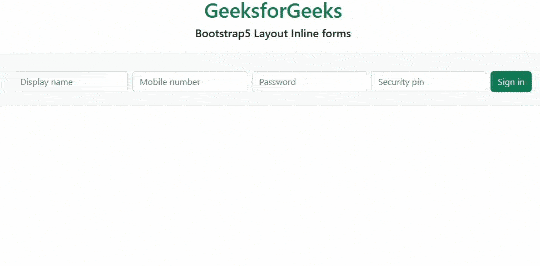 bootstrap5 layout
bootstrap5 layoutExample 2: In this example, we set the layout of inline forms at the level of viewports screen sizes.
HTML
<!DOCTYPE html>
<html lang="en">
<head>
<meta charset="UTF-8">
<meta http-equiv="X-UA-Compatible"
content="IE=edge">
<meta name="viewport"
content="width=device-width, initial-scale=1.0">
<title>Bootstrap 5-GeeksforGeeks </title>
<link href=
"https://cdn.jsdelivr.net/npm/[email protected]/dist/css/bootstrap.min.css"
rel="stylesheet">
</head>
<body>
<div class="container text-center ">
<h1 class="text-success">
GeeksforGeeks
</h1>
<h5>Bootstrap5 Layout Inline forms</h5>
</div>
<form class="row p-5 row-cols-sm-auto g-3
border text-bg-success mt-4
align-items-center">
<div class="col-1">
<div class="input-group">
<input type="text"
class="form-control"
placeholder="Email address">
</div>
</div>
<div class="col-2">
<div class="input-group">
<input type="text" class="form-control"
placeholder="Recovery contact number">
</div>
</div>
<div class="col-3 ">
<div class="form-check text-bg-primary">
<input class="form-check-input"
type="checkbox" id="Check">
<label class="form-check-label"
for="FormCheck1">
Correct
</label>
</div>
</div>
<div class="col-4">
<div class="input-group">
<input type="text" class="form-control"
placeholder="Captcha">
</div>
</div>
</form>
</body>
</html>
Output:
 Bootstrap5 Layout Inline forms
Bootstrap5 Layout Inline formsReference: https://getbootstrap.com/docs/5.0/forms/layout/#inline-forms