Angular MDBootstrap Forms Input Component
Last Updated :
14 Apr, 2025
MDBootstrap is a Material Design and bootstrap-based Angular UI library that is used to make attractive webpages with its seamless and easy-to-use component. In this article, we will know how to use the Forms Input Component in Angular MDBootstrap.
Forms Inputs Component allows a user to make a field in which the user can input some text, number, etc. The Forms are generally used to receive & transmit the user's data.
List of types of Form Inputs in MDBootstrap:
- button: It is used to define the clickable button in the form.
- checkbox: It is used to define a checkbox field.
- email: It is used to define a field for the email addresses.
- file: It is used to specify the file select field and add a button to choose a file for upload to the form.
- hidden: It is used to define the visibility of form elements.
- number: It is used to specify an input field for entering a number.
- password: It is used to specify the password field of an input tag.
- radio: It is used to define a Radio Button.
- range: It is used to define control for a number entered by the user.
- reset: It is used to define a reset button.
- search: It is used to define a text field that entered a search string.
- submit: It is used to define a submit button.
- tel: It is used to define a field that enters a user's telephone number.
- text: It is used to define a single-line text field.
- textarea: It is used to specify the one or more forms that the <Textarea> element belongs to.
Syntax:
<div class="md-form">
<input mdbInput/>
<label>Label:</label>
</div>
Approach:
- Download Angular MDBootstrap from the official site.
- Extract the files and change them to the working directory.
- Install npm in the current project using the following command:
npm install
- After creating your project folder i.e. appname, move to it using the following command:
cd appname
- Start the server using the following command:
ng serve
Project Structure: After complete installation, it will look like the following:
 Project Structure
Project StructureExample 1: This is the basic example that illustrates how to use the Forms Inputs Component in Angular MDBootstrap.
Filename: app.component.html
html
<div id='gfg'>
<h1>GeeksforGeeks</h1>
<h4>Angular MDBootstrap Inputs Component</h4>
<br />
<div class="md-form">
<input mdbInput placeholder="Input Text Here!" type="text" class="form-control"/>
<label >Label:</label>
</div>
</div>
Filename: app.component.ts
javascript
import { Component } from '@angular/core';
@Component({
selector: 'app-root',
templateUrl: './app.component.html',
styleUrls: ['./app.component.css']
})
export class AppComponent {}
Filename: app.module.ts
javascript
import { BrowserModule } from "@angular/platform-browser";
import { NgModule } from "@angular/core";
import { BrowserAnimationsModule }
from "@angular/platform-browser/animations";
import { AppComponent } from "./app.component";
import { MDBBootstrapModule } from "angular-bootstrap-md";
import { FormsModule } from "@angular/forms";
@NgModule({
declarations: [AppComponent],
imports: [
BrowserModule,
BrowserAnimationsModule,
MDBBootstrapModule.forRoot(),
FormsModule,
],
providers: [],
bootstrap: [AppComponent],
})
export class AppModule {}
Output:

Example 2: In this example, we will know how to make a two-way binding in the forms inputs component.
Filename: app.component.html
html
<div id='gfg'>
<h1>GeeksforGeeks</h1>
<h4>Angular MDBootstrap Inputs Component</h4>
<br />
<div class="md-form">
<input mdbInput placeholder="Input Text Here!"
[(ngModel)]="g"
type="text"
class="form-control"/>
<label >Label:</label>
<p> {{g}}</p>
</div>
</div>
Filename: app.component.ts
html
import { Component } from '@angular/core';
@Component({
selector: 'app-root',
templateUrl: './app.component.html',
styleUrls: ['./app.component.css']
})
export class AppComponent {
g = '';
}
Filename: app.module.ts
javascript
import { BrowserModule } from "@angular/platform-browser";
import { NgModule } from "@angular/core";
import { BrowserAnimationsModule }
from "@angular/platform-browser/animations";
import { AppComponent } from "./app.component";
import { MDBBootstrapModule } from "angular-bootstrap-md";
import { FormsModule } from "@angular/forms";
@NgModule({
declarations: [AppComponent],
imports: [
BrowserModule,
BrowserAnimationsModule,
MDBBootstrapModule.forRoot(),
FormsModule,
],
providers: [],
bootstrap: [AppComponent],
})
export class AppModule {}
Output:

Example 3: In this example, we will know how to change the size of the forms inputs component.
Filename: app.component.html
html
<div id='gfg'>
<h1>GeeksforGeeks</h1>
<h4>Angular MDBootstrap Inputs Component</h4>
<br />
<div class="md-form">
<input mdbInput placeholder="Input Text Here!"
type="text"
class="form-control form-control-sm"/>
<label >Label:</label>
<input mdbInput placeholder="Input Text Here!"
type="text"
class="form-control form-control-lg"/>
</div>
</div>
Filename: app.component.ts
javascript
import { Component } from '@angular/core';
@Component({
selector: 'app-root',
templateUrl: './app.component.html',
styleUrls: ['./app.component.css']
})
export class AppComponent {}
Filename: app.module.ts
javascript
import { BrowserModule } from "@angular/platform-browser";
import { NgModule } from "@angular/core";
import { BrowserAnimationsModule }
from "@angular/platform-browser/animations";
import { AppComponent } from "./app.component";
import { MDBBootstrapModule } from "angular-bootstrap-md";
import { FormsModule } from "@angular/forms";
@NgModule({
declarations: [AppComponent],
imports: [
BrowserModule,
BrowserAnimationsModule,
MDBBootstrapModule.forRoot(),
FormsModule,
],
providers: [],
bootstrap: [AppComponent],
})
export class AppModule {}
Output:

Example 4: In this example, we will know how to add icons in the forms inputs component.
Filename: app.component.html
html
<div id='gfg'>
<h1>GeeksforGeeks</h1>
<h4>Angular MDBootstrap Inputs Component</h4>
<br />
<div class="md-form">
<mdb-icon fab icon="angular"
class="prefix"></mdb-icon>
<input mdbInput placeholder="Input Text Here!"
type="text"
class="form-control" />
<label >Label:</label>
</div>
</div>
Filename: app.component.ts
javascript
import { Component } from '@angular/core';
@Component({
selector: 'app-root',
templateUrl: './app.component.html',
styleUrls: ['./app.component.css']
})
export class AppComponent {}
Filename: app.module.ts
javascript
import { BrowserModule } from "@angular/platform-browser";
import { NgModule } from "@angular/core";
import { BrowserAnimationsModule }
from "@angular/platform-browser/animations";
import { AppComponent } from "./app.component";
import { MDBBootstrapModule } from "angular-bootstrap-md";
import { FormsModule } from "@angular/forms";
@NgModule({
declarations: [AppComponent],
imports: [
BrowserModule,
BrowserAnimationsModule,
MDBBootstrapModule.forRoot(),
FormsModule,
],
providers: [],
bootstrap: [AppComponent],
})
export class AppModule {}
Output:
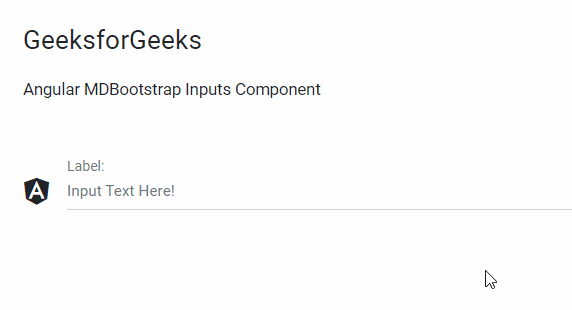
Example 5: In this example, we will know how to add a placeholder in the forms inputs component.
Filename: app.component.html
html
<div id='gfg'>
<h1>GeeksforGeeks</h1>
<h4>Angular MDBootstrap Inputs Component</h4>
<br />
<div class="md-form">
<input mdbInput placeholder="Input Text Here!"
type="text"
class="form-control"/>
<label >Label:</label>
</div>
</div>
Filename: app.component.ts
javascript
import { Component } from '@angular/core';
@Component({
selector: 'app-root',
templateUrl: './app.component.html',
styleUrls: ['./app.component.css']
})
export class AppComponent {}
Filename: app.module.ts
javascript
import { BrowserModule } from "@angular/platform-browser";
import { NgModule } from "@angular/core";
import { BrowserAnimationsModule }
from "@angular/platform-browser/animations";
import { AppComponent } from "./app.component";
import { MDBBootstrapModule } from "angular-bootstrap-md";
import { FormsModule } from "@angular/forms";
@NgModule({
declarations: [AppComponent],
imports: [
BrowserModule,
BrowserAnimationsModule,
MDBBootstrapModule.forRoot(),
FormsModule,
],
providers: [],
bootstrap: [AppComponent],
})
export class AppModule {}
Output:

Example 6: In this example, we will know how to add Prefilling Text Inputs in the forms inputs component.
Filename: app.component.html
html
<div id='gfg'>
<h1>GeeksforGeeks</h1>
<h4>Angular MDBootstrap Inputs Component</h4>
<br />
<div class="md-form">
<input value="GeeksforGeeks"
mdbInput placeholder="Input Text Here!"
type="text"
class="form-control"/>
<label >Label:</label>
</div>
</div>
Filename: app.component.ts
javascript
import { Component } from '@angular/core';
@Component({
selector: 'app-root',
templateUrl: './app.component.html',
styleUrls: ['./app.component.css']
})
export class AppComponent {}
Filename: app.module.ts
javascript
import { BrowserModule } from "@angular/platform-browser";
import { NgModule } from "@angular/core";
import { BrowserAnimationsModule }
from "@angular/platform-browser/animations";
import { AppComponent } from "./app.component";
import { MDBBootstrapModule } from "angular-bootstrap-md";
import { FormsModule } from "@angular/forms";
@NgModule({
declarations: [AppComponent],
imports: [
BrowserModule,
BrowserAnimationsModule,
MDBBootstrapModule.forRoot(),
FormsModule,
],
providers: [],
bootstrap: [AppComponent],
})
export class AppModule {}
Output:

Example 7: In this example, we will know how to disable the forms inputs component.
Filename: app.component.html
html
<div id='gfg'>
<h1>GeeksforGeeks</h1>
<h4>Angular MDBootstrap Inputs Component</h4>
<br />
<div class="md-form">
<input disabled mdbInput placeholder="Input Text Here!"
type="text"
class="form-control"/>
<label >Label:</label>
</div>
</div>
Filename: app.component.ts
javascript
import { Component } from '@angular/core';
@Component({
selector: 'app-root',
templateUrl: './app.component.html',
styleUrls: ['./app.component.css']
})
export class AppComponent {}
Filename: app.module.ts
javascript
import { BrowserModule } from "@angular/platform-browser";
import { NgModule } from "@angular/core";
import { BrowserAnimationsModule }
from "@angular/platform-browser/animations";
import { AppComponent } from "./app.component";
import { MDBBootstrapModule } from "angular-bootstrap-md";
import { FormsModule } from "@angular/forms";
@NgModule({
declarations: [AppComponent],
imports: [
BrowserModule,
BrowserAnimationsModule,
MDBBootstrapModule.forRoot(),
FormsModule,
],
providers: [],
bootstrap: [AppComponent],
})
export class AppModule {}
Output:
