How to Change Font of Toolbar Title in an Android App?
Last Updated :
23 Feb, 2021
Google Fonts provide a wide variety of fonts that can be used to style the text in Android Studio. Appropriate fonts do not just enhance the user interface but they also signify and emphasize the purpose of the text. In this article, you will learn how to change the font-family of the Toolbar Title in an Android App. In an Android app, the toolbar title preset at the upper part of the application. Below is a sample image that shows you where the toolbar title is present.

There are two ways to change the font of the Toolbar Title.
Method 1: By Adding Child TextView in the activity_main.xml file
In method 1 Just go to the activity_main.xml file and add a TextView in the toolbar widget with the font-family attribute. The complete code for the activity_main.xml file is given below.
XML
<?xml version="1.0" encoding="utf-8"?>
<RelativeLayout
xmlns:android="http://schemas.android.com/apk/res/android"
xmlns:tools="http://schemas.android.com/tools"
android:layout_width="match_parent"
android:layout_height="match_parent"
tools:context=".MainActivity">
<androidx.appcompat.widget.Toolbar
android:id="@+id/toolbar"
android:layout_width="match_parent"
android:layout_height="?attr/actionBarSize"
android:background="#0F9D58">
<TextView
android:id="@+id/custom_title"
android:layout_width="wrap_content"
android:layout_height="wrap_content"
android:fontFamily="sans-serif-smallcaps"
android:text="GeeksForGeeks"
android:textColor="#FFFFFF"
android:textSize="20sp"
android:textStyle="bold" />
</androidx.appcompat.widget.Toolbar>
</RelativeLayout>
Output UI:
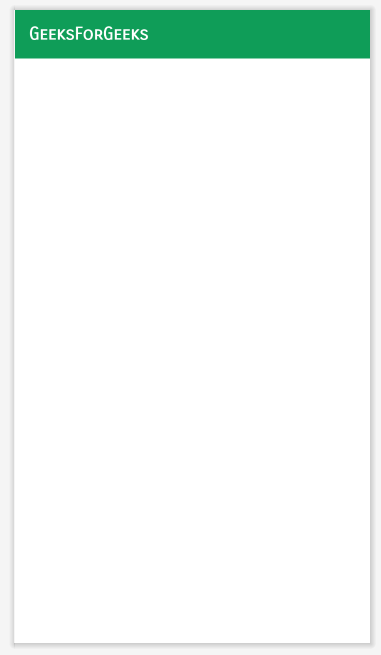
Method 2: By Setting TextFont Programmatically
First, add a font file in the src/main/assets/fonts/ of your project. Then create variables for Toolbar and text title and call the method findViewById(). Create a new Typeface from the specified font data. And at last setTypeface in text title. Below is the complete code for the MainActivity.java/MainActivity.kt file.
Java
import android.graphics.Typeface;
import android.os.Bundle;
import android.widget.TextView;
import androidx.appcompat.app.AppCompatActivity;
import androidx.appcompat.widget.Toolbar;
public class MainActivity extends AppCompatActivity {
@Override
protected void onCreate(Bundle savedInstanceState) {
super.onCreate(savedInstanceState);
setContentView(R.layout.activity_main);
Toolbar toolbar = findViewById(R.id.toolbar);
// Custom title
TextView textCustomTitle = (TextView) findViewById(R.id.custom_title);
// Custom font
Typeface customFont = Typeface.createFromAsset(this.getAssets(), "fonts/sans-serif-smallcaps.ttf");
// Set
textCustomTitle.setTypeface(customFont);
setSupportActionBar(toolbar);
}
}
import android.graphics.Typeface
import android.os.Bundle
import android.widget.TextView
import androidx.appcompat.app.AppCompatActivity
import androidx.appcompat.widget.Toolbar
class MainActivity : AppCompatActivity() {
override fun onCreate(savedInstanceState: Bundle?) {
super.onCreate(savedInstanceState)
setContentView(R.layout.activity_main)
val toolbar: Toolbar = findViewById(R.id.toolbar)
// Custom title
val textCustomTitle: TextView = findViewById(R.id.custom_title)
// Custom font
val customFont = Typeface.createFromAsset(this.assets, "fonts/sans-serif-smallcaps.ttf")
// Set
textCustomTitle.typeface = customFont
setSupportActionBar(toolbar)
}
}
The corresponding activity_main.xml file is given below.
XML
<?xml version="1.0" encoding="utf-8"?>
<RelativeLayout
xmlns:android="http://schemas.android.com/apk/res/android"
xmlns:tools="http://schemas.android.com/tools"
android:layout_width="match_parent"
android:layout_height="match_parent"
tools:context=".MainActivity">
<androidx.appcompat.widget.Toolbar
android:id="@+id/toolbar"
android:layout_width="match_parent"
android:layout_height="?attr/actionBarSize"
android:background="?attr/colorPrimary">
<TextView
android:id="@+id/custom_title"
android:layout_width="wrap_content"
android:layout_height="wrap_content"
android:text="GeeksForGeeks"
android:textColor="#FFFFFF"
android:textSize="20sp"
android:textStyle="bold" />
</androidx.appcompat.widget.Toolbar>
</RelativeLayout>
Output UI:
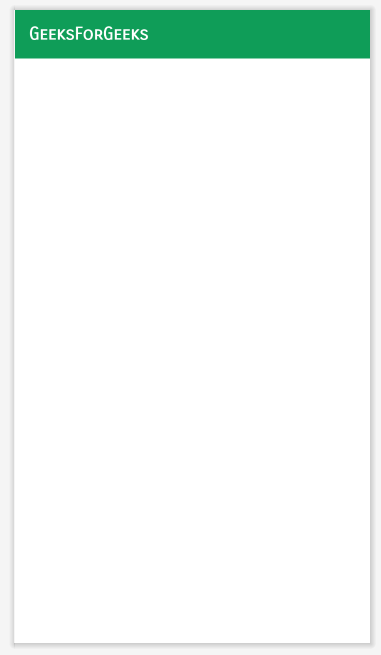
Similar Reads
How to Change Text Color of Toolbar Title in an Android App? In an Android app, the toolbar title present at the upper part of the application. Below is a sample image that shows you where the toolbar title is present. In the above image, you may see that the color of the Toolbar Title is white which is by default. So in this article, you will learn how to ch
2 min read
How to Change the Color of Status Bar in an Android App? A Status Bar in Android is an eye-catching part of the screen, all of the notification indications, battery life, time, connection strength, and plenty of things are shown here. An Android user may look at a status bar multiple times while using an Android application. It is a very essential part of
4 min read
How to Change the Default Icon of Android App? In order to get the app published in stores like Google Play Store, Amazon App Store, etc, or if you just want to personalize the app, the default icon can be changed. We can change the icon of the Android App by using Android Studio itself and by following the below steps: Step 1: Create Android St
2 min read
How to Change Toast font in Android? A Toast is a feedback message. It takes a very little space for displaying while overall activity is interactive and visible to the user. It disappears after a few seconds. It disappears automatically. If user wants permanent visible message, Notification can be used. Note: Toast disappears automati
3 min read
How to Change an Android App's Name? Whenever you make a project in Android studios you give a project name, your app's name is derived from that. Consider after working on your project in mid-way or in the end you want to change your app's name how do you do that? Well, this article is concerned with that, let us see how to do it. Ste
1 min read