access command in linux with examples
Last Updated :
10 Sep, 2024
The 'access' command in Linux is a system call used to determine whether the calling process has access to a specified file or directory. This function is useful for checking file permissions, including whether a file exists, and if it can be read, written, or executed by the process. The check is performed using the real user ID (UID) and group ID (GID) of the calling process, making it an essential tool for verifying permissions in various programming and scripting scenarios.
Syntax of the access Function
int access (const char *pathname, int mode);
where,
- pathname: This argument specifies the path to the file or directory you want to check.
- mode: This argument specifies the type of access to check for. It can include one or more of the following flags:
- F_OK flag: Used to check for the existence of a file.
- R_OK flag: Used to check for read permission bit.
- W_OK flag: Used to check for write permission bit.
- X_OK flag: Used to check for execute permission bit.
Return Value:
- The 'access' function returns '0' if the file has the requested access permissions.
- It returns '-1' if the file does not have the requested permissions or if the file does not exist. In such cases, the global variable 'errno' is set to indicate the error.
'access' Command Examples in Linux
Let us look at some of the examples of 'access' command in Linux to better understand the concept.
Example 1: Checking for File Existence (F_OK Flag)
The first example demonstrates how to use the 'access' function to check if a file exists in the current directory using the 'F_OK' flag.
#include <stdio.h>
#include <unistd.h>
#include <errno.h>
#include <sys/types.h>
#include <sys/stat.h>
#include <fcntl.h>
extern int errno;
int main(int argc, const char *argv[]) {
int fd = access("sample.txt", F_OK);
if (fd == -1) {
printf("Error Number: %d\n", errno);
perror("Error Description:");
} else {
printf("No error\n");
}
return 0;
}

Explanation: In the output, we get the message "No error" because the file is present in the current directory. If the file does not exist, the value of fd will become -1. In the above code, the only possible way we will get an error is if the file doesn't exist for the specified path. It can also give an error if the pathname is too long.
Note: perror() is used to print the error and errno is used to print the error code.
Example 2 : Check for all permission bits (read, write, execute)
The following example demonstrates checking multiple permissions (read, write, and execute) using bitwise OR (|) and bitwise AND (&) operations.
#include <stdio.h>
#include <unistd.h>
#include <errno.h>
#include <sys/types.h>
#include <sys/stat.h>
#include <fcntl.h>
extern int errno;
int main(int argc, const char *argv[]) {
int fd = access("sample.txt", (R_OK | W_OK) & X_OK);
if (fd == -1) {
printf("Error Number: %d\n", errno);
perror("Error Description:");
} else {
printf("No error\n");
}
return 0;
}
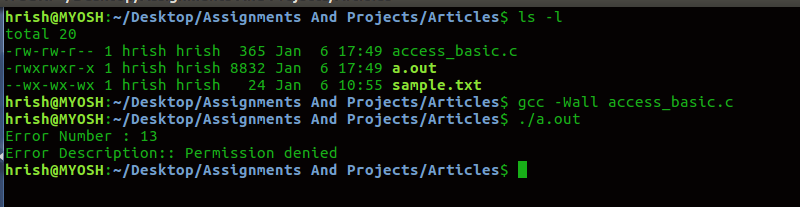
Explanation: In the output, the write and execute user permission bits were set and since we were testing for a case where (R_OK | W_OK) & X_OK, we get no error. The file descriptor value is 0. We can use bitwise operations to decide the mode argument in access () system call.
Example 3: Demonstrating an Error When Required Permissions Are Not Set
Check for all permission bits (read, write, execute) to demonstrate how the code functions, when we get an error.
#include <stdio.h>
#include <unistd.h>
#include <errno.h>
#include <sys/types.h>
#include <sys/stat.h>
#include <fcntl.h>
extern int errno;
int main(int argc, const char *argv[]) {
int fd = access("sample.txt", R_OK & W_OK & X_OK);
if (fd == -1) {
printf("Error Number: %d\n", errno);
perror("Error Description:");
} else {
printf("No error\n");
}
return 0;
}

Here, fd = -1 and we get the error message for the reason of failure of the calling process.
Explanation: In this example, the program attempts to check for read, write, and execute permissions using the bitwise AND operation. Since the permissions required are strict, the check fails if any of the permissions are missing, resulting in an error. This shows how the 'access' function can be used to validate strict access requirements and handle errors appropriately.
Conclusion
The 'access' command is a powerful tool in Linux programming for checking file permissions and existence. By utilizing the 'access' function, you can ensure your programs and scripts have the necessary permissions to operate on files, and handle errors gracefully when permissions are not met. Its flexibility in checking various permission bits makes it an essential function for developers working with file operations in Linux.
Similar Reads
Linux Commands Linux commands are essential for controlling and managing the system through the terminal. This terminal is similar to the command prompt in Windows. It’s important to note that Linux/Unix commands are case-sensitive. These commands are used for tasks like file handling, process management, user adm
15+ min read
access command in linux with examples The 'access' command in Linux is a system call used to determine whether the calling process has access to a specified file or directory. This function is useful for checking file permissions, including whether a file exists, and if it can be read, written, or executed by the process. The check is p
5 min read
accton command in Linux with Examples 'accton' is one of important Linux/Unix command which is used by the administrator to monitor user activities. It is used to turn on or turn off the process for accounting or change the info process accounting file. When the command is run in the terminal without any argument, it stops the process a
2 min read
aclocal command in Linux with Examples aclocal command in Linux is used to automatically generate 'aclocal.m4' files from configure.in file. automake in Linux contain a lot of autoconf macros that can be used in the different packages. These macros must be defined in the aclocal.m4. If not, then it can’t be accessed by the autoconf.The a
3 min read
ACPI command in Linux with examples ACPI is the command in Linux that helps the users in managing power settings. It also helps in monitoring the hardware status efficiently. It facilitates with providing essential information such as battery health, CPU temperatures, and fan speeds, providing support in system maintenance and perform
4 min read
acpi_available command in Linux with examples acpi_available is a command in Linux that tests whether the ACPI (Advanced Configuration and Power Interface) subsystem is available or not. Syntax$ acpi_availableReturn Statuses of acpi_availableThe command returns one of three possible statuses:Status 0: Indicates that the ACPI subsystem is availa
2 min read
acpid command in Linux with Examples The acpid daemon provides intelligent power management on a system and allows to query battery and configuration status by supporting the Advanced Configuration and Power Interface (ACPI). The ACPI events are notified to the user-space programs by acpid. The ACPI (Advanced Configuration and Power In
3 min read
addr2line command in Linux with Examples 'addr2line' command in Linux is used to convert addresses into file names and line numbers. When the executable files/object files are run with the 'objdump' command, the file is de-assembled and the machine code is displayed. These machine instructions for the executable are displayed along with th
4 min read
agetty command in Linux with Examples agetty is a Linux version of getty. getty short for "get tty" is a Unix program running on a host computer that manages physical or virtual terminals to allow multi-user access. Linux provides a virtual terminal(tty) which is similar to the regular Linux terminal. agetty command opens a virtual term
4 min read
How to Create and Use Alias Command in Linux Imagine you're lost in a maze of complicated Linux commands. You stumble upon a secret doorway marked "Alias," and inside you find shortcuts to all your favorite commands! That's what creating aliases is like. You get to make your own mini-commands for the long ones you use all the time, making thin
6 min read