Weather Application using ReactJS
Last Updated :
24 Apr, 2025
In this article, we will develop an Interactive Weather Application using ReactJS Framework. The developed application will provide real-time weather information to the user for the city they have searched. If the user searches, for the wrong city, an Error message is also displayed to the user, stating that the searched city is not found. We have used OpenWeatherMap API which provides us with access to weather data from around the world. We have fetched the weather information for various locations, including wind speed and more.
You can follow the Weather Forecast Project to create your own weather application using HTML, CSS and JavaScript.
Let's have an interactive look at what our final project will look like:

Technologies Used/Pre-requisites:
Approach:
The developed code displays the interactive Weather Application using ReactJS Framework. The application allows users to get information on various cities in real time. With the help of API, we are fetching the weather details of the city which is been searched by the user. The application is completely responsive and the response in terms of the output is also given in a quick time. Navigation to the app components is also easy for the user. The UI is completely user-friendly so that users can easily handle the application. We have used various icons, that made our developed application more attractive.
Project Structure:

The dependencies in package.json will look like this:
"dependencies": {
"@fortawesome/free-solid-svg-icons": "^6.4.2",
"@fortawesome/react-fontawesome": "^0.2.0",
"@testing-library/jest-dom": "^5.17.0",
"@testing-library/react": "^13.4.0",
"@testing-library/user-event": "^13.5.0",
"axios": "^1.4.0",
"react": "^18.2.0",
"react-dom": "^18.2.0",
"react-loader-spinner": "^5.3.4",
"react-scripts": "5.0.1",
"web-vitals": "^2.1.4"
}
Steps to create the application:
Step 1: Set up React project using the below command in VSCode IDE.
npx create-react-app <<name of project>>
Step 2: Navigate to the newly created project folder by executing the below command.
cd <<Name_of_project>>
Step 3: As we are using various packages for the project, we need to install them. Use the below command to install all the packages that are specified in package.json file.
npm install axios react-loader-spinner @fortawesome/react-fontawesome @fortawesome/free-solid-svg-icons
Example: Insert the below code in the respective files.
- App.js: All the logic that is been used in the application is programmatically coded in this file. From this file, all the buttons, cards, and icons are been rendered in the web browser.
- App.css: This file consists of all the styling code, whether it is h1 tag styling or background styling. All the look and feel of the application are specified in this styling file.
JavaScript
//App.js
import { Oval } from 'react-loader-spinner';
import React, { useState } from 'react';
import axios from 'axios';
import { FontAwesomeIcon } from '@fortawesome/react-fontawesome';
import { faFrown } from '@fortawesome/free-solid-svg-icons';
import './App.css';
function GfGWeatherApp() {
const [input, setInput] = useState('');
const [weather, setWeather] = useState({
loading: false,
data: {},
error: false,
});
const toDateFunction = () => {
const months = [
'January',
'February',
'March',
'April',
'May',
'June',
'July',
'August',
'September',
'October',
'November',
'December',
];
const WeekDays = [
'Sunday',
'Monday',
'Tuesday',
'Wednesday',
'Thursday',
'Friday',
'Saturday',
];
const currentDate = new Date();
const date = `${WeekDays[currentDate.getDay()]} ${currentDate.getDate()} ${months[currentDate.getMonth()]
}`;
return date;
};
const search = async (event) => {
if (event.key === 'Enter') {
event.preventDefault();
setInput('');
setWeather({ ...weather, loading: true });
const url = 'https://api.openweathermap.org/data/2.5/weather';
const api_key = 'f00c38e0279b7bc85480c3fe775d518c';
await axios
.get(url, {
params: {
q: input,
units: 'metric',
appid: api_key,
},
})
.then((res) => {
console.log('res', res);
setWeather({ data: res.data, loading: false, error: false });
})
.catch((error) => {
setWeather({ ...weather, data: {}, error: true });
setInput('');
console.log('error', error);
});
}
};
return (
<div className="App">
<h1 className="app-name">
GeeksforGeeks Weather App
</h1>
<div className="search-bar">
<input
type="text"
className="city-search"
placeholder="Enter City Name.."
name="query"
value={input}
onChange={(event) => setInput(event.target.value)}
onKeyPress={search}
/>
</div>
{weather.loading && (
<>
<br />
<br />
<Oval type="Oval" color="black" height={100} width={100} />
</>
)}
{weather.error && (
<>
<br />
<br />
<span className="error-message">
<FontAwesomeIcon icon={faFrown} />
<span style={{ fontSize: '20px' }}>City not found</span>
</span>
</>
)}
{weather && weather.data && weather.data.main && (
<div>
<div className="city-name">
<h2>
{weather.data.name}, <span>{weather.data.sys.country}</span>
</h2>
</div>
<div className="date">
<span>{toDateFunction()}</span>
</div>
<div className="icon-temp">
<img
className=""
src={`https://openweathermap.org/img/wn/${weather.data.weather[0].icon}@2x.png`}
alt={weather.data.weather[0].description}
/>
{Math.round(weather.data.main.temp)}
<sup className="deg">°C</sup>
</div>
<div className="des-wind">
<p>{weather.data.weather[0].description.toUpperCase()}</p>
<p>Wind Speed: {weather.data.wind.speed}m/s</p>
</div>
</div>
)}
</div>
);
}
export default GfGWeatherApp;
/* App.css */
* {
font-family: -apple-system, BlinkMacSystemFont, 'Segoe UI', Roboto, Oxygen,
Ubuntu, Cantarell, 'Open Sans', 'Helvetica Neue', sans-serif;
}
html {
background-color: #f7f7f7;
}
.app-name {
font-size: 2.3rem;
color: rgb(17, 144, 0);
margin-bottom: 16px;
}
.App {
display: flex;
flex-direction: column;
justify-content: center;
align-items: center;
width: 600px;
min-height: 440px;
background-color: rgb(255, 255, 255);
text-align: center;
margin: 128px auto;
border-radius: 10px;
padding-bottom: 32px;
box-shadow: 0 4px 10px rgba(0, 0, 0, 0.1);
}
.city-search {
width: 100%;
max-width: 400px;
box-sizing: border-box;
border: 2px solid rgb(204, 204, 204);
outline: none;
border-radius: 20px;
font-size: 16px;
background-color: #e5eef0;
background-position: 10px 12px;
background-repeat: no-repeat;
padding: 12px 40px 12px 40px;
-webkit-transition: width 0.4s ease-in-out;
transition: width 0.4s ease-in-out;
color: #333;
}
.city-search:focus {
width: 100%;
}
.city-name {
font-size: 1.5rem;
color: #444;
margin-bottom: 8px;
}
.date {
font-size: 1.25em;
font-weight: 500;
color: #777;
}
.icon-temp {
font-size: 3rem;
font-weight: 700;
color: #1e2432;
text-align: center;
}
.deg {
font-size: 1.3rem;
vertical-align: super;
}
.des-wind {
font-weight: 500;
color: #666;
}
.error-message {
display: block;
text-align: center;
color: #d32f2f;
font-size: 24px;
margin-top: auto;
}
.Loader {
display: flex;
justify-content: center;
align-items: center;
height: 100%;
}
.Loader>div {
margin: 0 auto;
}
.weather-icon {
display: flex;
justify-content: center;
align-items: center;
}
.weather-icon img {
width: 100px;
height: 100px;
border-radius: 50%;
box-shadow: 0 4px 8px rgba(0, 0, 0, 0.2);
}
Step 5: Add the other config files like index.js.
Steps to run the application:
1. Execute the following command in the terminal.
npm start
2. Open the web browser and type the following URL in the address bar.
http://localhost:3000/
Output:
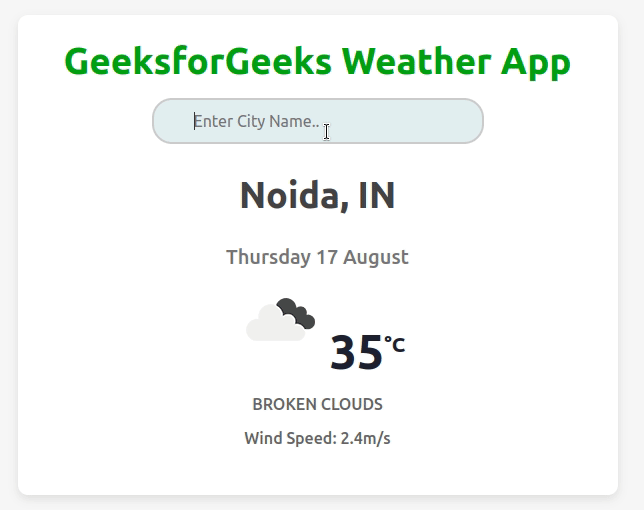
Similar Reads
Create a weather Application using React Redux
Weather App is a web application designed to provide real-time weather information for any location worldwide. In this article, we will make a Weather App using React and...
15+ min read
Movie Web Application with ReactJS
React Movie APP is a movie web application project that involves creating components to display a list of movies and details about each movie along with a search functiona...
15+ min read
Weather Forecast App using MERN Stack
This project is a simple weather application built using React.js for the frontend and Node.js with Express.js for the backend. It allows users to check the current weathe...
15+ min read
Blog app using ReactJS
In this article, we have created the blog app using react js, First of all, we have created the project name blog by entering the command npx create-react-app blog and ins...
15+ min read
Portfolio Website using React
Portfolio Website using React is an online representation of the talent and skills one possesses, along with details of past work and contact information. it is very impor...
15+ min read
Create a Weather app using React and Tailwind
React JS is a very famous library for front-end development. In this article, we will walk through the process of building a weather app using React, a popular JavaScript...
15+ min read
Weather App Using Angular
We will be creating a weather application using the Angular framework. This app will allow users to check the current weather conditions by entering a city name. It will p...
15+ min read
Create a Quiz App using ReactJS
In this article, we will create a quiz application to learn the basics of ReactJS. We will be using class components to create the application with custom and bootstrap st...
15+ min read
Create a Weather App with Forecast using React-Native
React-Native is an open-source framework used to develop cross-platform applications i.e., you can write code in React-Native and publish it as an Android or IOS app. In t...
15+ min read
Cryptocurrency App using ReactJS
In this article, we are going to build a cryptocurrency app that lists all the available cryptos in the market. In this application user can see the current price, market...
15+ min read