Publisher Resources
Thank you for being a member of the BioOne publisher community. This directory details exclusive benefits and services to support your publications and your society, informational resources, and technical FAQs to help support your participation in the BioOne Digital Library. Click on a topic to read more.

Active Publisher
Benefits & Services
Managing Rights and Permissions
Open Access
Publisher Community & Programs
Do you have other questions or need more information? Contact us at [email protected].
Active Publisher Benefits & Services
Issue-in-Progress Publishing
BioOne Complete offers issue-in-progress (IIP) publishing, which can benefit your journal by reducing time to publication and ensuring your research is discoverable and citable by readers without delay. With issue-in-progress workflow, your title publishes each article as it is ready, rather than waiting for the entire issue to be complete. If it is compatible with your journals’ overall workflow, BioOne recommends adopting IIP. This service is available to active publishers at no cost. To move to IIP or learn more, contact us.
Member-Only Access
BioOne Complete publishers can provide their society members with access to their publications through a secure Member Access link at no cost. To enroll your society in this program or to learn more, contact us.
Managing Rights and Permissions
BioOne Complete publishers can use Copyright Clearance Center's online RightsLink service to manage the rights and permissions for their content. Publishers have access to this service at no cost. To enroll in this service or to learn more, please contact us.
Research Integrity & Plagiarism Detection
While editorial policies are squarely in the hands of our publishing partners, BioOne strongly encourages transparency and integrity in academic research. To this end, we have the ability to support most publishers with iThenticate–Similarity Check (plagiarism detection software) via our partnership with Crossref. For more information about this service and how to integrate with your submission system, please reach out to us.
ORCID IDs
The use of persistent identifiers (PIDs) has become increasingly important and can support research integrity by disambiguating authors while aiding scholarly communications workflows. ORCID is a free, unique, persistent identifier (PID) for individuals and is typically applied to authors. BioOne offers the ability to embed ORCID iDs with published papers when you provide the information at submission.
Submit Video Content
Download the Video Guide for Authors and Publishers (PDF, 280 KB) for more information on how to submit video content to BioOne Complete. For further questions, please contact us.
Journal Citation Reports Data
As a free service, BioOne collects and displays impact factors, rankings, and JCI information for each publisher indexed in Clarivate’s Web of Science. To find your journal's annual JCR data, go to your journal page on BioOne Complete and click the Scope & Details tab. JIF, JCI, and category rankings will appear under the Details subheading and are updated annually when the new report data becomes available. For additional information about Citation Data and Impact Factor, you can visit Clarivate’s Journal Citation Reports page or reach out to us. While Journal Impact Factor is one way to measure benchmarks and success, we caution publishers from placing too much emphasis on this metric. The Declaration on Research Assessment (DORA) offers helpful guidelines to balance and give perspective on this increasingly reductive indicator of journal health: Guidance on the responsible use of quantitative indicators in research assessment.
Managing Your Participation
Publisher Administration Dashboard
Active BioOne Publishers have access to the Publisher Administration Dashboard. This dashboard allows you to view your account details, as well as pull usage reports for your publications. To access the Publisher Administration Dashboard (PAD), log into your account. Once logged in, click the arrow next to your name. The arrow can be found on the black bar at the top of the screen.

A drop down menu will appear: select Publisher Administration.
The PAD has four tabs:
- Account Details, which allows you to view the name and institution associated with this account.
- COUNTER Reports, which allows you to pull usage reports. Read the Usage Reports section for more information.
- The Access and Abuse Logs tabs are used infrequently by our Publishers; please contact us for more information.
If Publisher Administration is not an option and you believe it should be, or to add or remove administrative privileges to users from your institution, please contact us.
Please note that you can update the logo that appears in the "Access provided by" pop-up for users accessing content through a referring URL ( Society member access) by visiting the Account Details tab in the Publisher Dashboard. This is not the logo that appears on your society's individual page or in Browse. To change that logo, please contact us. Please note that the "Access provided by" pop-up only appears for publishers who provide access to their content to members via the society member access option.
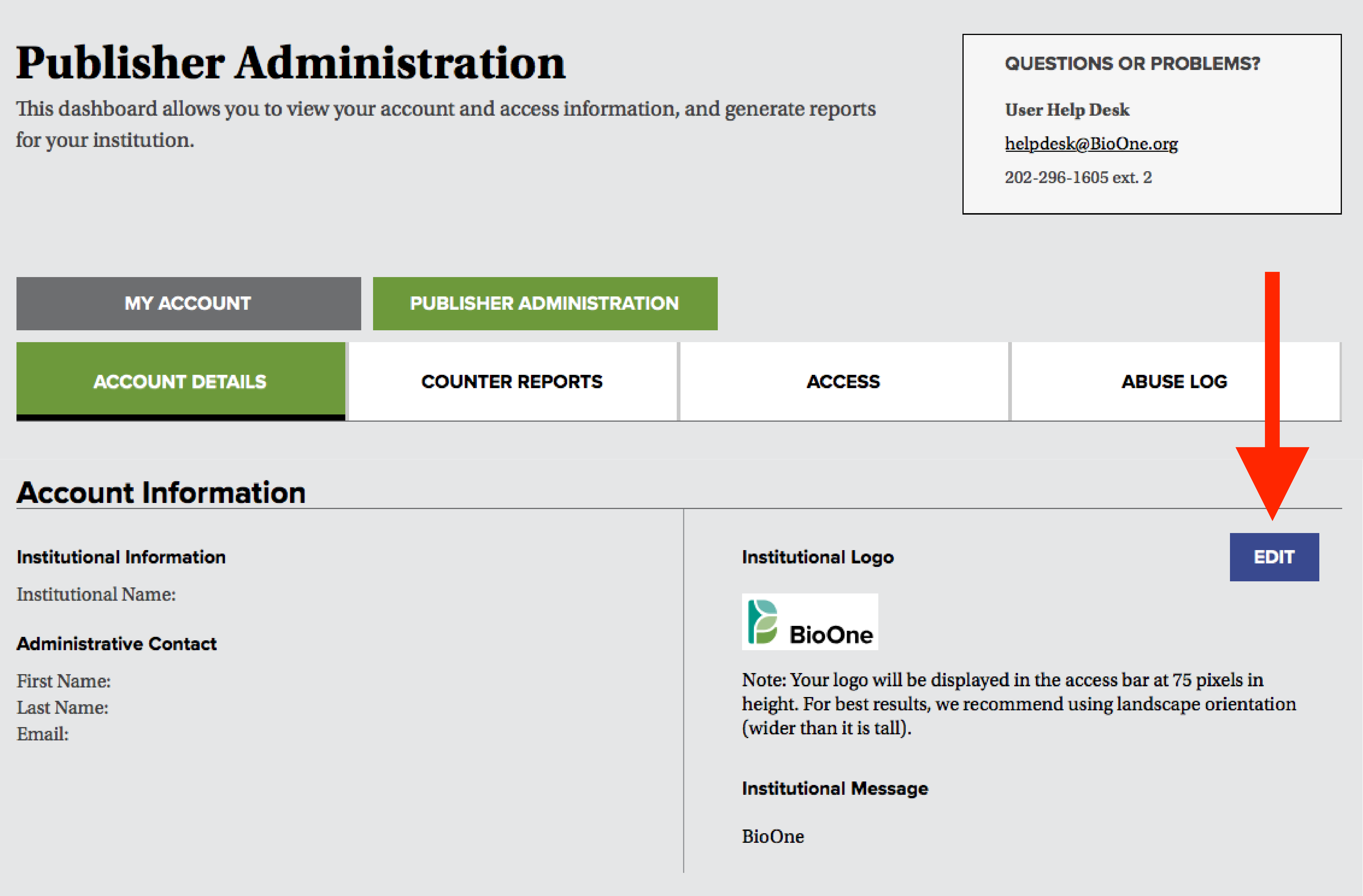
Click Edit to upload your organization's "Access provided by" logo, and enter any message you would like your users to see when logging in.
Please note the following image requirements:
- Size: Images of any size are acceptable, however they will be scaled to display in the popup at 75 pixels in height. For best results, we recommend using landscape orientation (wider than it is tall).
- Format: .jpg, .png, .gif, OR .bmp files.
- File Size: The image file can be a maximum of 2MB.
Message Requirements:
Usage Reports
Publishers can access the Article, Issue, and Title reports through the Publisher Administration Dashboard. To access these reports, first make sure you are logged into your account.

Once logged in, click on the small arrow next to your name in the black bar at the top of the screen (1). Select Publisher Administration (2) from the drop down menu.

This will take you to the Publisher Administration Dashboard. Click on the navigational tab titled COUNTER Reports. Once on this tab, scroll down to the View COUNTER Reports link. You will be directed to the SIQ. COUNTER interface. Note: Scholarly IQ (SIQ) is a third-party vendor that processes BioOne’s usage data.
Once in the SIQ interface, ensure that you are viewing the Publisher Reports by clicking on Switch Reports; the Subscriber Reports page will display by default upon logging in.
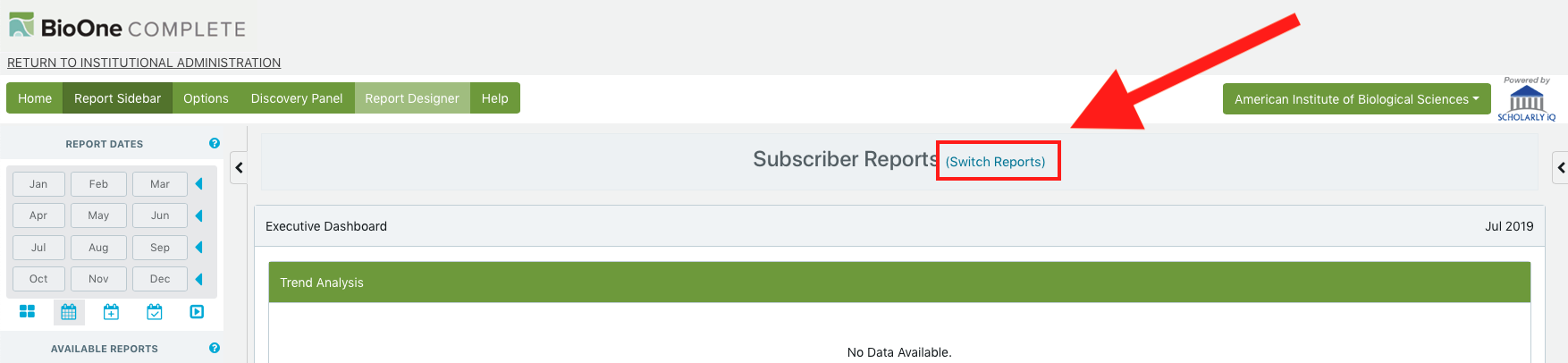
Once you are in the Publisher Reports page, click on the arrow next to the Publisher Reports (1) sidebar menu item to expand the list of reports available (2).

For more information on the Publisher Reports and the SIQ interface, please consult this guide (PDF, 1,780KB).
For assistance pulling these reports, contact us.
Your Publisher Page on the BioOne Digital Library
Each BioOne publisher has a dedicated publisher page that can be accessed by clicking on your organization's name from the Browse By Publisher page, or by clicking on your organization's name from your publication's page on the BioOne Digital Library.
To update your organization's logo, description, your title's aims and scope, editorial office, or author guidelines, please email us with the information to be changed. BioOne will process all changes for you.

Each title has a dedicated page on the BioOne Digital Library. This page contains links to the title's content, dynamic lists of Most Recently Cited Articles and Most Read Articles, the title's Scope and details, Editorial Office information, and Author Guidelines.

Open Access
Open Access and BioOne
As an organization with a mission to increase access to critical scientific research BioOne fully supports sustainable Open Access. Since our inception, we have proudly offered participating publishers the flexibility to pursue Open Access, hybrid, and subscription models.
Subscribe to Open
Subscribe to Open (S2O) is a business model that provides a practical path to opening a journal’s new content while safeguarding subscription revenue. BioOne is proud to offer our S2O pilot for selected titles in BioOne Complete beginning 2026. By offering a Subscribe to Open pilot, we are continuing to advance this mission and increase access to content, benefiting libraries, publishers, and the wider biosciences community. Complete information on our S2O pilot, including an FAQ for publishers and a list of participating publishers appears on our S2O page.
Author Mandates & Converting Articles to Open Access
At BioOne, some society partners need to respond to funder mandates which require authors to publish the resulting articles under an Open Access model.
In such cases, Authors have the option to deposit the accepted version of a manuscript in an institutional or subject-based repository–satisfying most OA requirements. This is called self-archiving, or Green Open Access, and is offered at the option of the publisher.
If you wish to convert an individual article in your subscription journal to Open Access on the BioOne Digital Library platform (this is known as hybrid OA), simply reach out to us at [email protected].
Promoting Your Participation
Institutional Subscriptions to BioOne Complete
Making it simple for libraries to subscribe to your content is crucial for sustaining scholarly communications. Highlighting your publication's presence in the BioOne Digital Library can significantly increase your publication's visibility and readership.
We encourage you to add the following text to the appropriate section of your website:
Institutional Subscriptions
This journal is available to libraries and institutions as part of the BioOne Complete database, which includes over 200 titles in the biological, ecological, and environmental sciences. Please contact [email protected] or visit BioOne Complete to learn more.
Volumes available via BioOne Complete: Volume X/Year - Present
Amplifying Your Organization’s News and Content
Additionally, we encourage you to leverage your social media presence to amplify scholarly research and engage with the global academic community. Follow BioOne across multiple platforms to stay informed about the latest publications, research highlights, and industry insights:
![]() Bluesky: @bioone.bsky.social
Bluesky: @bioone.bsky.social
![]() LinkedIn: @bioonepublishing
LinkedIn: @bioonepublishing
![]() YouTube: @BioOnePublishing
YouTube: @BioOnePublishing
Connect, share, and explore the world of scholarly communication with us. We'd love to connect with you too! Share your organization's social media handles with us at [email protected], and let's expand our network of scholarly communication.
Publisher Community & Programs
BioOne offers an array of support, programs, and services to our active publisher community.
Participating Publishers
Browse BioOne Complete or view our title lists to see the full range of publisher partners.
BioOne Ambassador Award
The annual BioOne Ambassador Award program celebrates the next generation of excellence in science communication, recognizing early-career authors from the BioOne community for their ability to communicate the impact of their work to a broader audience. This program is open to all active BioOne publishers, and is an excellent way to show support for your society’s emerging researchers and raise the profile of your organization. Nominations open in December, and winners are announced each April. Contact us for more information, and visit the BioOne Ambassador Award Nominee Showcase and presentation of recent winners.
BioOne Connect
BioOne Connect aims to meet the needs of BioOne participating publishers for access to cost-effective publishing and workflow services not otherwise provided by BioOne through the BioOne Digital Library. This program provides BioOne publishers with access to a curated and growing list of providers who have agreed to offer services at a preferred or volume discount rate and with the needs of small, independent society publishers in mind.
Partner Forums and Showcases
BioOne hosts periodic virtual meetings and conversations on a range of topics for the benefit of our publisher community. All sessions are archived on our YouTube channel and can be viewed at any time. To suggest a topic, please contact us.
How BioOne Promotes Your Content
BioOne has a comprehensive marketing and communications program that regularly reaches librarians, researchers, faculty, and others. Key initiatives include content promotion via monthly BioOne Vista and quarterly Top & Trending article collections, BioOne News, email marketing, conferences, and a responsive social media presence.
Worldwide Distribution and Discovery
BioOne Library Community
BioOne partners with libraries and consortia around the world to ensure your content is broadly disseminated to the scientists, researchers, students, and readers at nearly 1,000 subscribing institutions. A full list of our current library partners is available. In addition, BioOne is a proud participant in philanthropic initiatives to further provide access to institutions in the developing world.
Indexing Partners
BioOne actively partners with search providers, indexers, and library discoverability products to ensure that your content is fully discoverable and linked to leading resources. A full list of BioOne’s indexing partners is available.
Accessibility and BioOne’s VPAT
BioOne is committed to meeting the needs of all of its users and is working to continuously improve the platform's accessibility. BioOne's Voluntary Product Accessibility Template (VPAT) is available for download ( BioOne VPAT | PDF 278 KB).
