Selenium IDE (Integrated Development Environment) is an open-source web testing solution. Selenium IDE is like a tool that records what you do on a website. Subsequently, these recorded interactions can be replayed as automated tests. You don't need much programming skills to use it. Even if you're not great at programming, you can still make simple automated tests with it.
This article explores Selenium IDE, its features, benefits, limitations, step-by-step installation guide, and more.
What is Selenium IDE?
Selenium IDE is an open-source tool that is widely used in conducting automated web testing and browser automation. This tool is intended mainly for Web Application testers and developers to develop, edit, and run automated test cases for Web Applications. Selenium IDE lets you easily playback and record interactively web application activities during test automation on the browser-based interface.
What is Selenese?
Selenese is the language used within Selenium IDE to create test scripts. Selenese uses commands in Selenium IDE to mimic actions on webpages like clicking buttons, typing text, and verifying correctness.
- It's like giving instructions to a computer on how to interact with a website.
- Selenese helps testers talk to Selenium IDE without needing lots of coding knowledge.
- This makes creating test scripts easier for everyone.
Features of Selenium IDE
- Language Support: Selenium supports multiple programming languages like Java, Python, C#, Ruby, Perl, etc., for writing test scripts thus making testers write their own set of automation test scripts in their preferred language.
- Multi-Browser Compatibility: Selenium supports multiple web browsers such as Chrome, Firefox, Safari, and Internet Explorer, allowing cross-browser testing.
- Flexible language: Once the test cases are prepared, they can be executed on any operating system like Linux, Macintosh, MAC, etc.
- Parallel Test Execution: Selenium enables running test cases in parallel, reducing execution time and increasing its efficiency.
- Handling of Pop-ups and Alerts: Selenium provides methods to handle pop-ups and alerts that may appear during the execution of test cases.
- Large Community Support: Selenium has a vast and active user community, which means there are numerous resources and documentation available for learning and troubleshooting.
- Playback and record sound: The test can be authorized without learning a test scripting language with the help of playback and record features. It is an easy process of creating test cases by using the web browser and performing several steps that need to be included in the test cases.
- Support for Multiple Testing Frameworks: Selenium can be integrated with various testing frameworks like TestNG providing additional testing capabilities and test organization features.
- Flexibility and Extensibility: Selenium’s architecture allows it to extend its functionality and integrate it with other tools or frameworks, making it suitable for complex testing.
- Platform Independence: Selenium is a cross-platform testing framework, that allows tests to be executed on different operating systems like Windows, macOS, and Linux.
- Easier to understand and implement: Selenium commands are categorized in terms of different classes which makes it easier to understand, it has very simple commands which are easy to implement.
- Lesser resources required: Selenium requires fewer resources when compared to tools like UFT etc.
- Open-Source and Free: Selenium is open-source software, which means it’s freely available for everyone to use, modify and contribute to its growth, and improvements and can easily be downloaded from the official Selenium website.
- Cloud-Based testing platform: Selenium is a leading cloud-based testing platform that allows testers to record their actions and behavior and export them.
- Performance and Speed: Selenium has a component called WebDriver that is used for the automation of web app testing. This tool is able to execute test cases quicker than the other tools. It directly communicates with the browser and hence, there is no requirement for intermediaries like the server.
For more Refer to this: Selenium Features
Benefits of Selenium IDE
- Open-source: Selenium is open-source, making it freely available to anyone who wants to use it.
- Cross-platform compatibility: Selenium supports multiple operating systems and browsers, making it a versatile tool for automating web applications.
- Multiple programming language support: Selenium supports multiple programming languages, including Java, Python, Ruby, and C#, making it accessible to a wide range of developers.
- Large community: Selenium has a large and active community of users, providing a wealth of resources and support for those who use it.
- Cost-effective: Because Selenium is open-source, there is no need to pay for expensive licenses, making it a cost-effective solution for automating web applications.
- Integration with other tools: Selenium can be integrated with other testing tools, such as JUnit and TestNG, making it a flexible and comprehensive solution for automating web applications.
- Streamlined Testing: Provides an efficient method for testing websites, reducing manual efforts.
- Export Flexibility: Sending tests to different programming languages makes them work better with other Selenium tools.
- Quick Debugging: Built-in debugging tools help identify and rectify errors within tests.
- Collaborative Environment: Helps testers and developers team up, share info, and get better results.
- Easy Automation: Automation is accessible even for those with limited programming skills.
Limitations of Selenium IDE
- No support for desktop applications – Selenium does not support testing for desktop applications.
- Expertise – Selenium requires the expertise of your team — and resources to manage.
- Maintenance and Scalability – Selenium is a maintenance-heavy framework — and is difficult to scale as one grows.
- Open Source Forums – Since Selenium is open-source software, one has to rely on community forums to get your technical issues resolved.
- No support for REST and SOAP Platforms – We can’t perform automation tests on web services like SOAP or REST using Selenium.
- No Reporting capability – Selenium does not have any inbuilt reporting capability, one has to rely on plug-ins like JUnit and TestNG for test reports.
- Image Testing – It is not possible to perform testing on images. One needs to integrate Selenium with Sikuli for image testing.
How to Install Selenium IDE?
Selenium IDE works with Chrome Browser and Mozilla Firefox. Follow these steps to install Selenium IDE:
Step 1: Open your browser and visit Selenium's website or use this link to add the extension.
 Selenium Home website
Selenium Home website
Step 2: Install the Selenium IDE extension to your preferred browser (e.g., Chrome).
 Selenium IDE extension
Selenium IDE extension
Step 3: Open the installed Selenium IDE extension to access its default interface.
 Open the installed Selenium IDE extension
Open the installed Selenium IDE extensionHow to Use Selenium IDE?
Record Process of Selenium IDE
Step 1: Create a new project and name your project.
 Create a new project and name your project.
Create a new project and name your project.
Step 2: Add a new test case by clicking '+' on the Tests tab.
 Add a new test case
Add a new test case
Step 3: Specify a playback base URL, defining where your tests will initiate, e.g., https://www.google.com.
 Specify a playback base URL
Specify a playback base URL
Step 4: Click the recording button on the right side to start recording. This will redirect you to the Google search page.
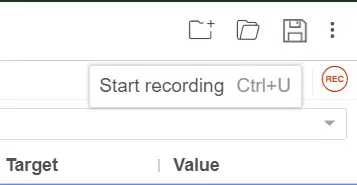 Click the recording button
Click the recording button
Step 5: Initiate a search for "Selenium IDE" and press Enter to initiate the search.
 Searching Selenium IDE on Web
Searching Selenium IDE on Web
Step 6: Click the first site that will redirect you to the Selenium IDE webpage. Then, open the Selenium IDE dialog box and pause the recording. You will see all the commands you performed are saved.
 Pause the Recording
Pause the RecordingPlayback Process
Step 1: Click "Play" to run the test and see the browser repeat your recorded actions.
 Click "Play" to run the test
Click "Play" to run the test
Step 2: Evaluate the summary of your test case to identify any failed or passed steps.
 Summary of test cases
Summary of test casesDebugging process of Selenium IDE
There are several ways to debug your test case, some of them include:
1. Step-over command: If there are any problems, use the built-in debugging step-over command to find out where things go wrong.
 Step over command
Step over command- By clicking the Step over command again and again you can go through each step as shown:
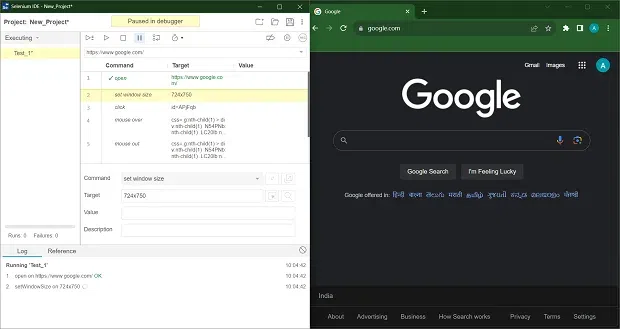 Step over command
Step over command
2. Adding Breakpoints: You can add breakpoints on a particular step that you want to check by clicking the step number on the left side.
 Adding Breakpoints
Adding Breakpoints- Then click the play button to automatically debug your test
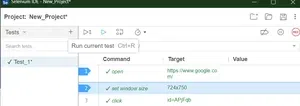 Click the play button
Click the play button- To disable the breakpoints click on the Disable breakpoints button on the upper right side
 Disable breakpoints
Disable breakpoints
3. Adding Debug Command: You can debug your test case by inserting a new command, clicking right on a step where you want to programmatically pause the debugger, and clicking on insert a new command.
 Adding Debug Command
Adding Debug Command- Add "debugger" in the command section then press play to run your test and it will automatically pause where you added your debug command.
 Add "debugger" in the command section
Add "debugger" in the command section
4. Pause on Exception: You can click on the "Pause on Exception" option and then run the test to figure out what is wrong. With this option, you can update your test cases easily.
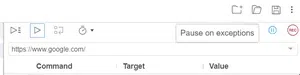 Pause on Exception
Pause on Exception- Click on the 'Find target in page' button to see if the required command exists on your page, if it doesn't highlight anything on your page, it means the command does not exist.
 Click on the 'Find target in page' button
Click on the 'Find target in page' button- You can click on the 'Select target in page' button to select the element you want to add to your particular command
 Select target in page
Select target in page- Now that your new target is added to your command, you can click on the 'Find target in page' button and it will highlight the element that you selected.
 Find target in page
Find target in pageExport the Test Case in Selenium IDE
- To export your test case in your desired language click on the three dots of your Test on the right side and click on 'Export'.
 Export Test Cases
Export Test Cases- It will give you options to export your test case in the given languages, and select the one you want.
 Export Test Cases
Export Test Cases- Click 'Export' and save at your desired location, then you can open the file in Notepad to access the exported code in your selected language.
 Export
ExportConclusion
Selenium IDE is an open-source tool that simplifies web application testing by recording and testing the interactions without checking the extensive programming knowledge. It supports many browsers and languages which improve efficiency and accessibility. However, it might have limitations like no support for desktop apps and built-in reporting.
Similar Reads
What is SeleniumHQ? SeleniumHQ, located at www.seleniumhq.org, serves as the designated online platform for all things related to Selenium. This website acts as the primary hub for users seeking information, resources, and updates regarding Selenium, a widely used automation testing tool. Table of Content What is Selen
4 min read
What is Maven in Selenium? Maven is a powerful build automation tool used primarily for Java projects, playing a crucial role in Selenium testing environments. It simplifies project dependency management, builds automation, and configuration handling. By using Maven, teams can easily manage Selenium WebDriver and testing fram
9 min read
Selenium IDE-Login Test In today's world of software development, ensuring seamless user journeys is crucial. Login functionality lies at the heart of most web applications, making robust testing indispensable. This guide introduces us to the Selenium IDE, a powerful tool for automating login tests and streaming our softwa
6 min read
What is an Accessor in Selenium? Selenium is an open-source framework for automating web browsers. It allows you to programmatically interact with web pages, simulate user actions, and perform various tasks on web applications automatically. Table of Content Selenium AccessorsLocators in SeleniumSelenium CommandsSelenium ResourcesA
6 min read
Selenium IDE-Installation Selenium IDE Installation is a straightforward process that enables you to start automated browser testing quickly. Selenium IDE (Integrated Development Environment) is a popular open-source tool that allows testers and developers to record, edit, and debug tests. It is particularly useful for those
5 min read